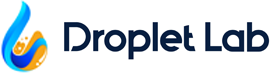How to Use Multi-Capture Feature for Dynamic Surface Tension Measurement?
- As the camera opens, tap the MULTI icon located at the top-right corner of the screen.
- As a result, the Multiple Image Capture popup opens. Here, use the Images to Capture field to define the number of images you want to capture.
- Enter the duration for capture(s) using the Duration of Capture(s) field.
- Once the required information is filled in, tap the OK button.
- Once this is done, tap the Capture button to start capturing the droplet. Generate the droplet slowly and capture right before the image leaves the needle.
- Go to one of the captured images in order to perform the calculation process including calibrations.
- After that, go back to the Project screen and tap the Calculate All button. This processes all the images captured in the specified timeframe.